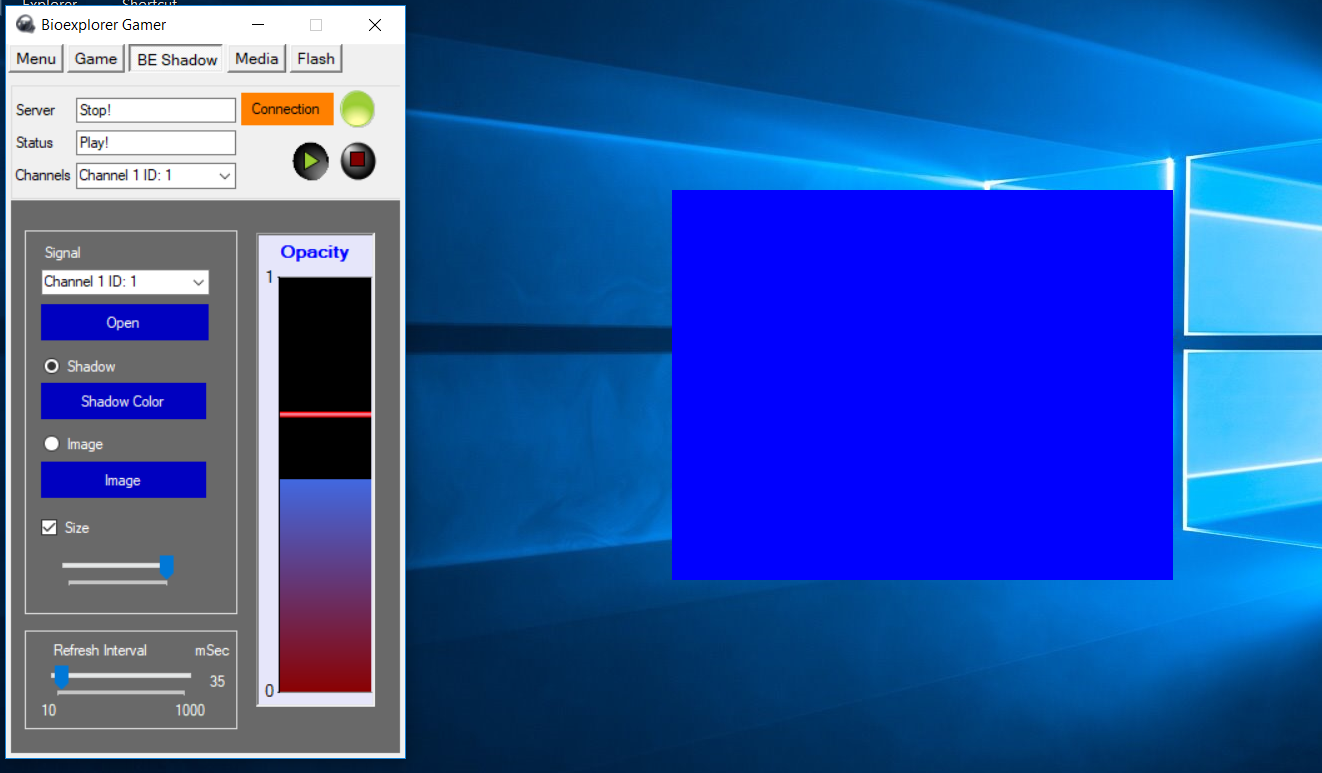Shadow Panel
- Press the Connection Button
In the Server text Box, Status Text Box and Channels Text Box, we can see
the Server's values, BioExplorer status and the added channels of the BioExplorer.
- Press the Open Button
On the right side, the transparent windows panel appears as in the picture
below. Move the window to the desired position and change the size by
pressing the buttons on the border of window.
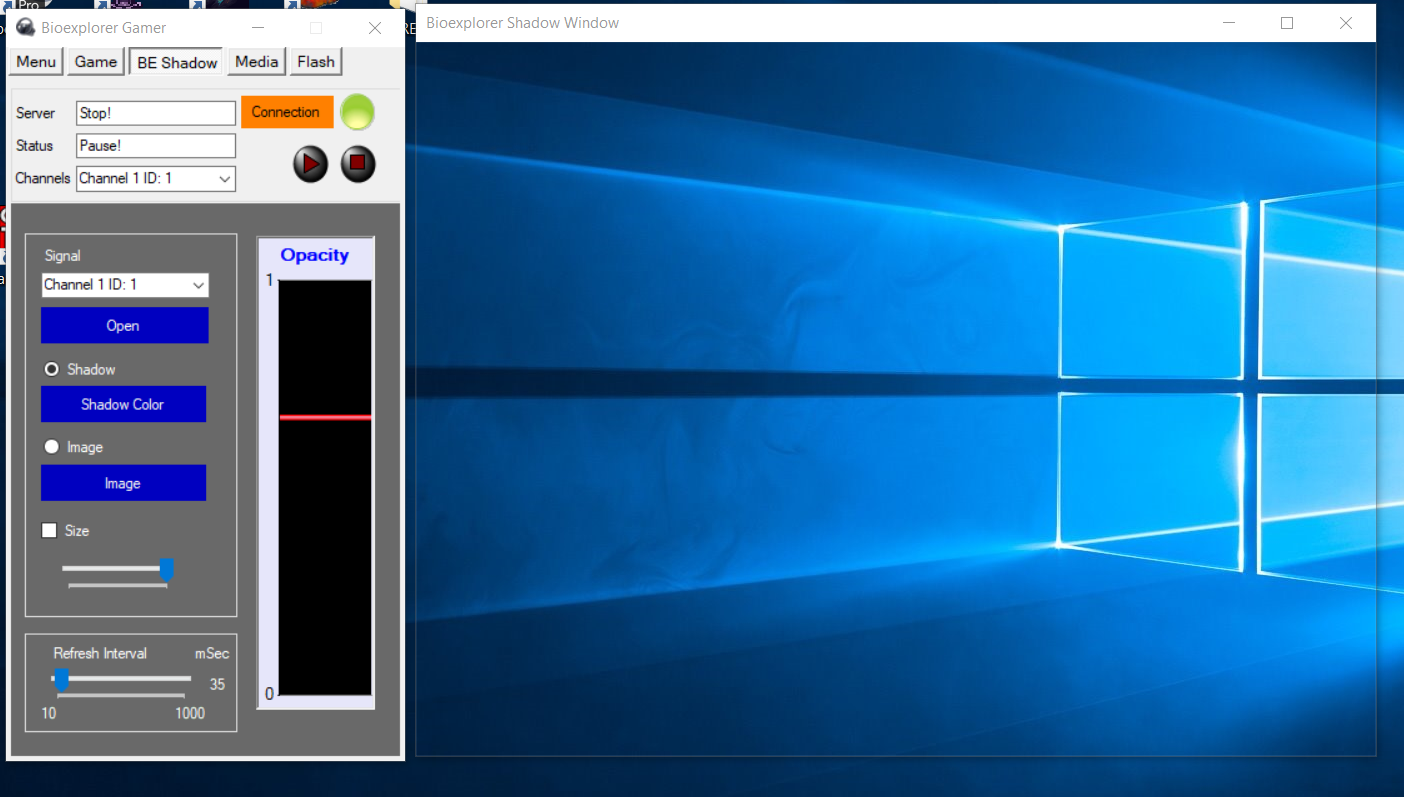
- The Shadow Color Button
Change the Shadow Color.
The Max value makes the shadow invisible, and a low value makes it less transparent (as opposed to the case of the image panel).
Set the minimum transparent value with Inhibit Threshold (red line).
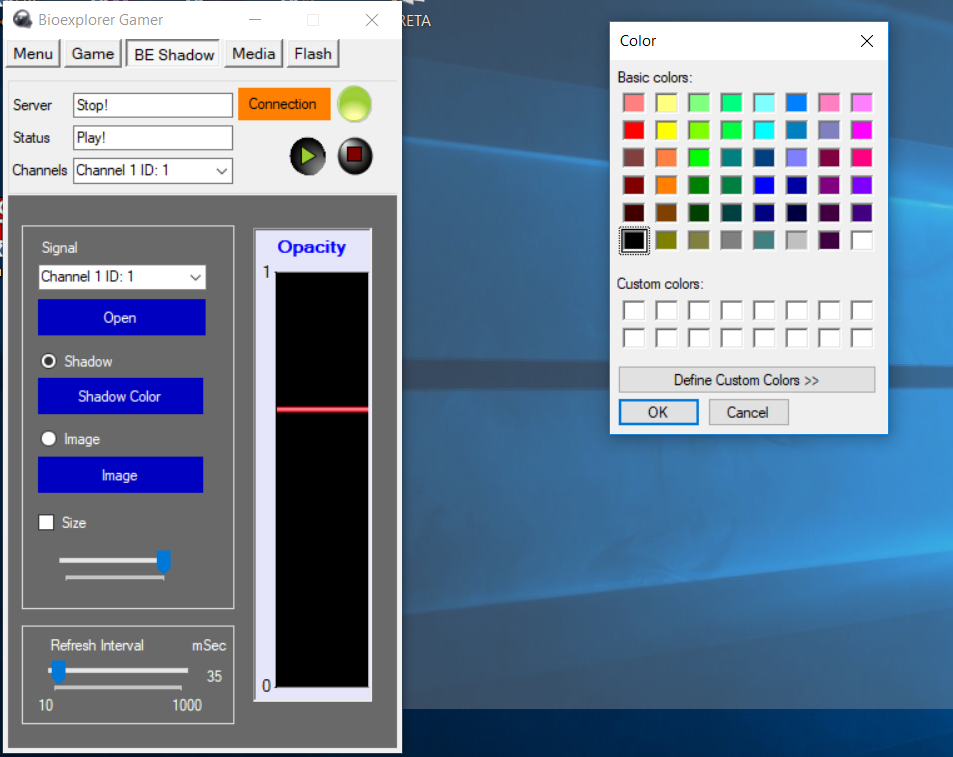
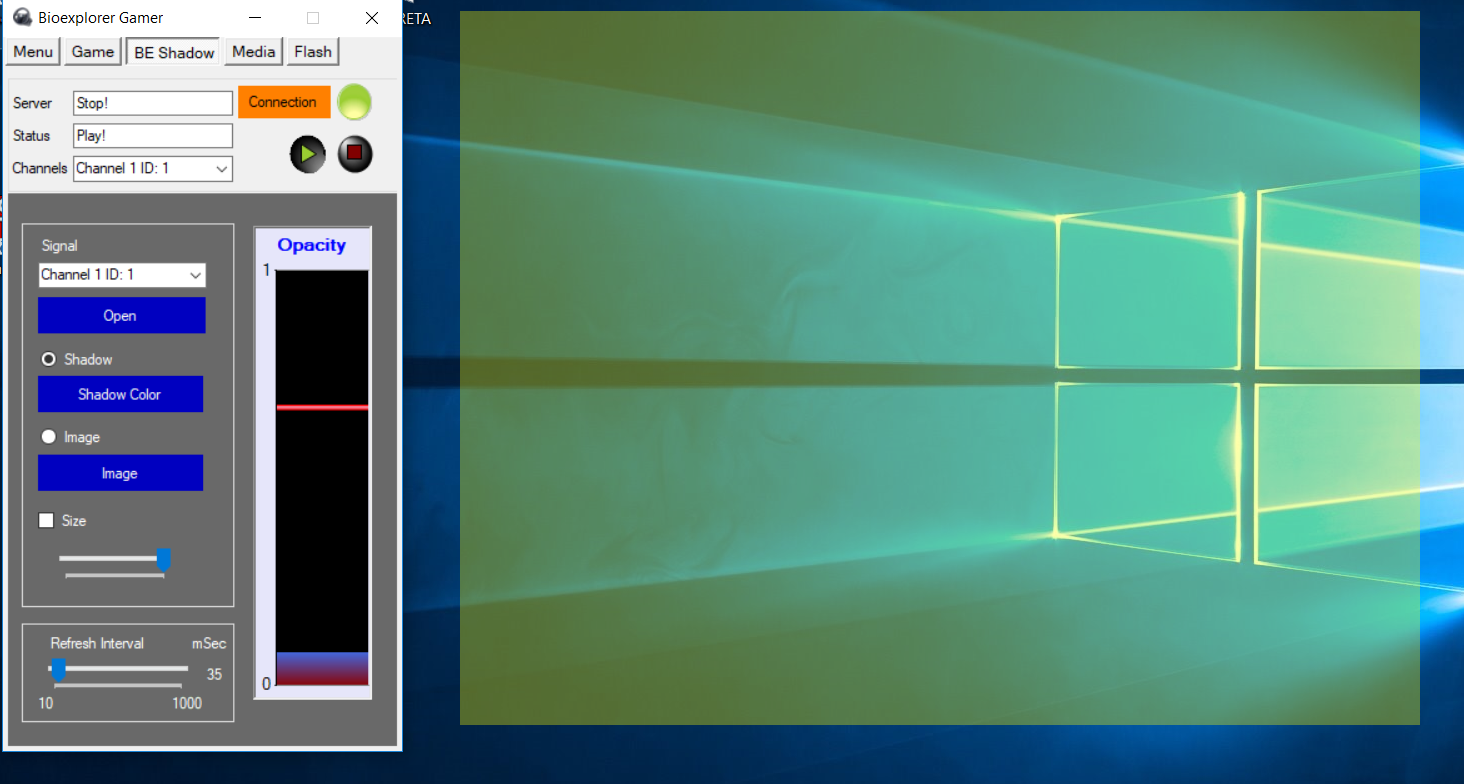
Change the position of the threshold and the minimum transparent value is changed.
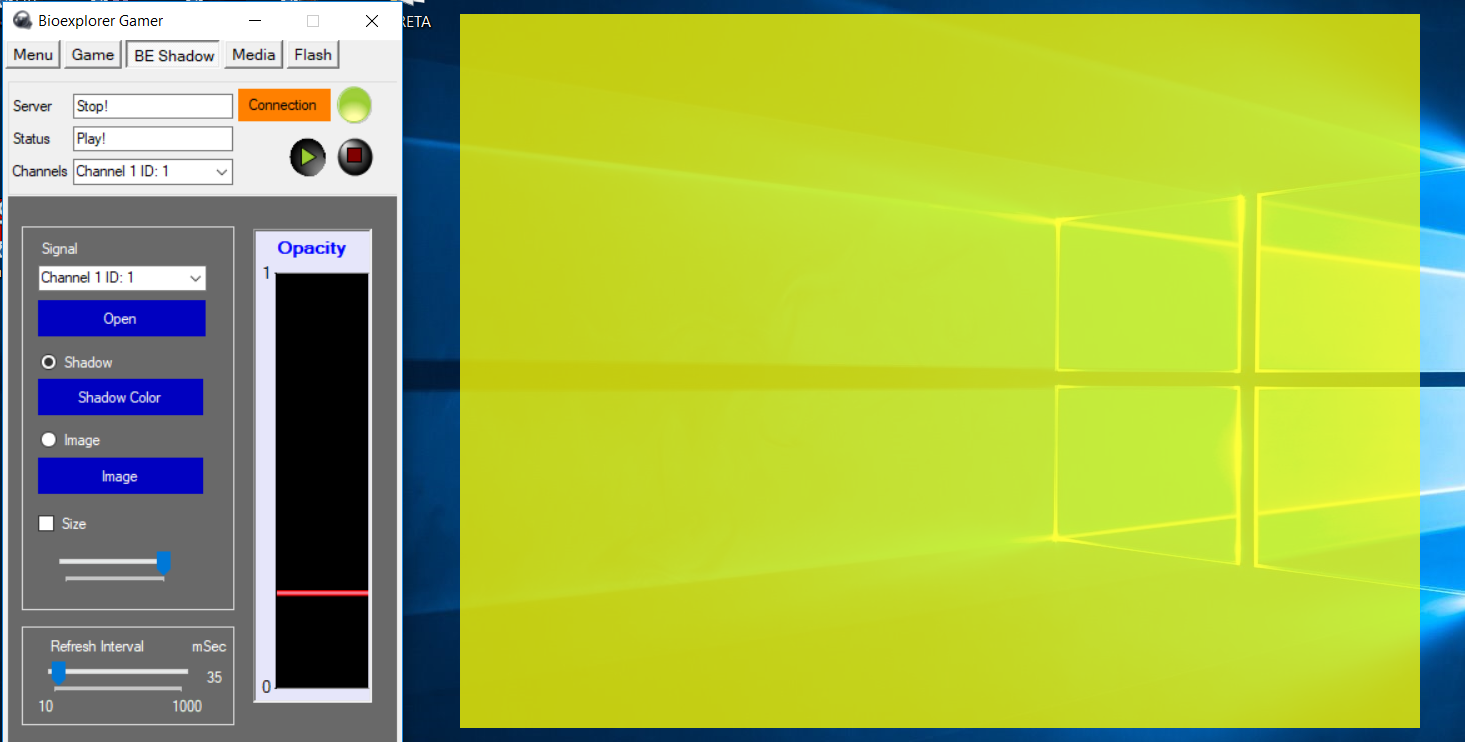
- The Image Button
Choose the Image. The Max value makes the image visible, and a low value makes it more transparent
(as opposed to the case of the shadow panel).
Set the minimum transparent value with Inhibit Threshold (red line).
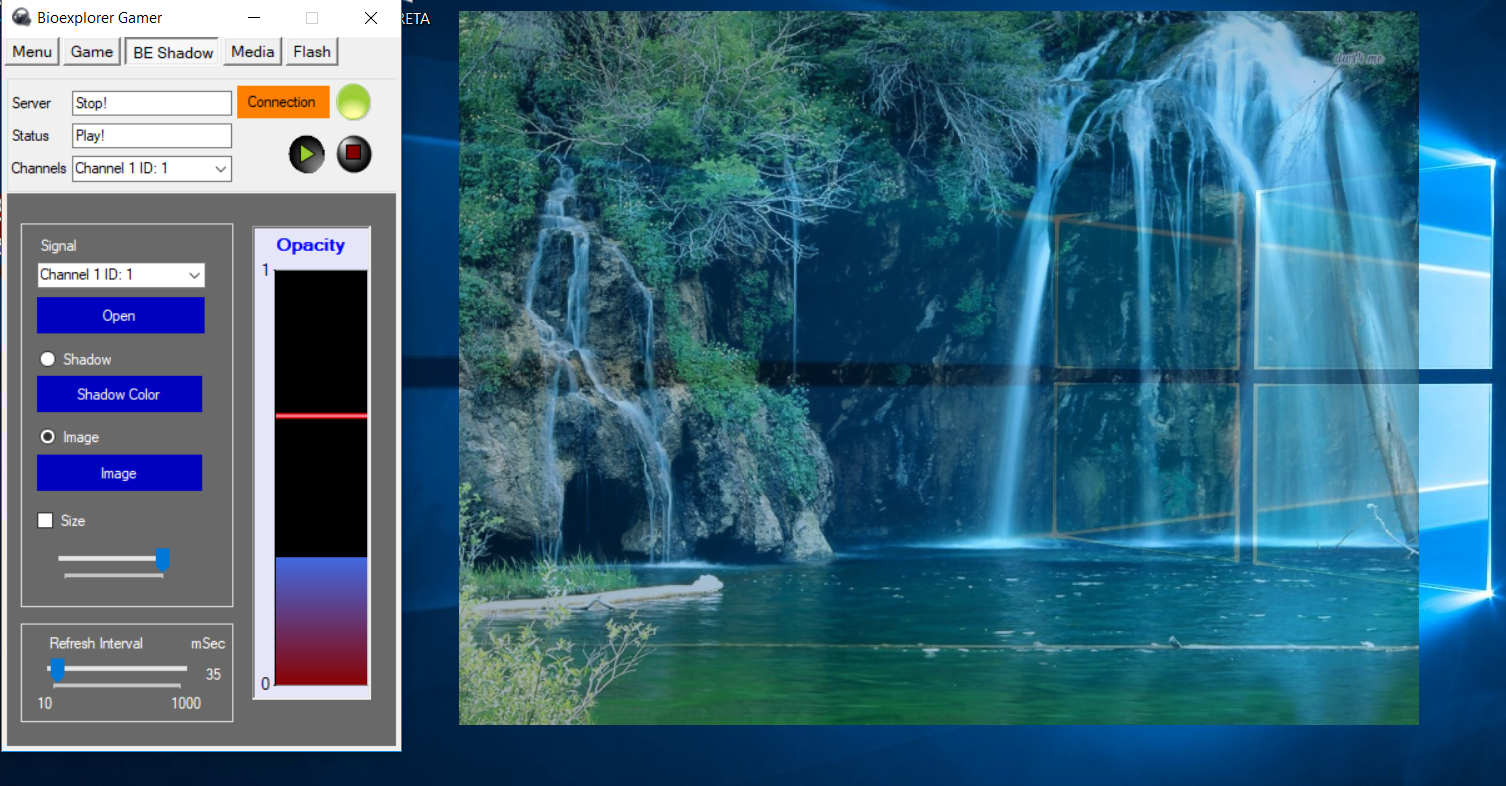
- Size check box
Change the size of the shadow panel by the input value.