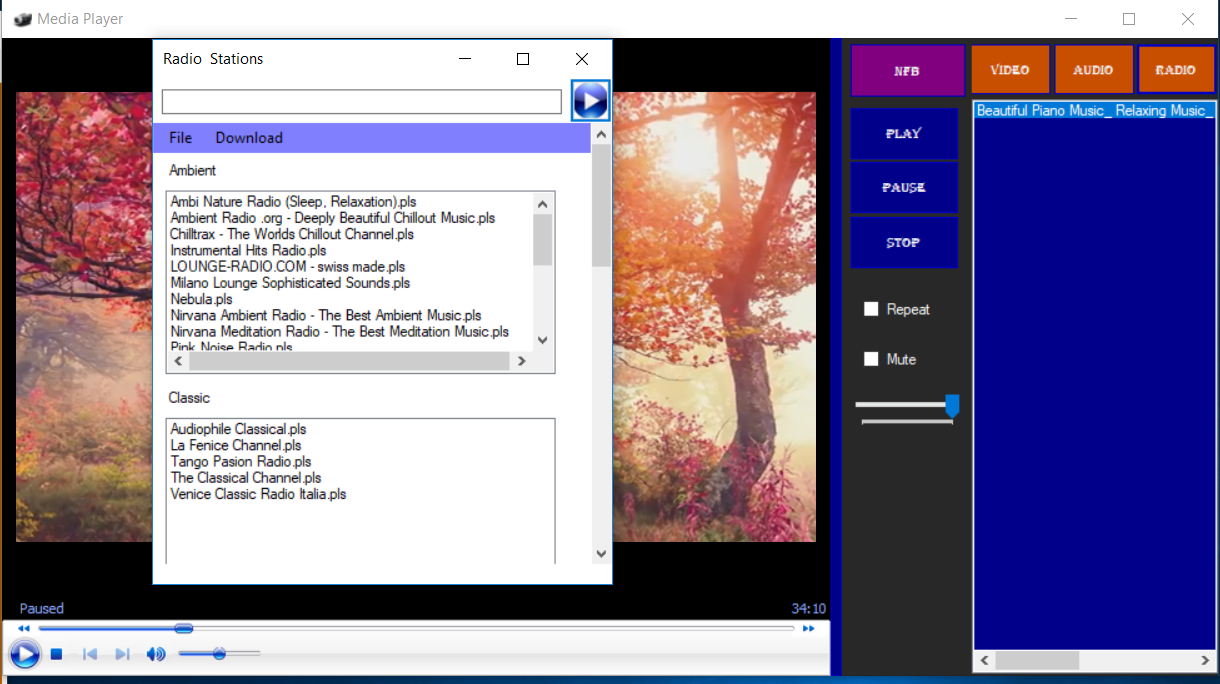Windows Media Player
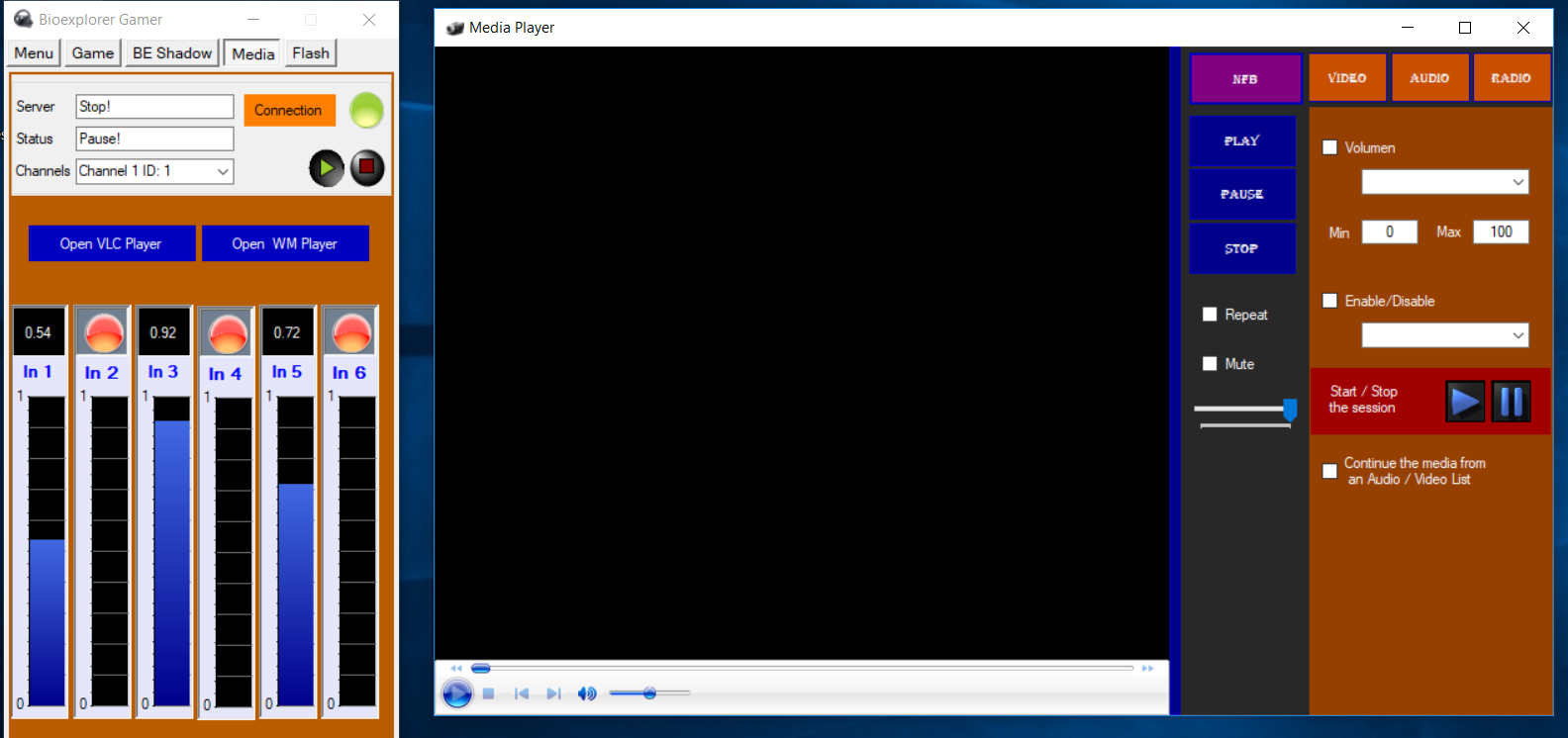
Windows media player has two Neurofeedback/Biofeedback modes:
- Volume
- Enable/Disable video
The advantage is that you can choose some online radio station.
Radio stations are saved in RadioStations folder, so you can download and save your preferred radio station.
Buttons:
- Audio Play List
- Video Play List
- Radio
- Neurofeedback Panel
Neurofeedback/Biofeedback Session
- Press the Connect button in the Connection Panel.
- Open WM Player.
- Load some media file.
- Open the Neurofeedback panel.
- Check the Mode check box:
- Volume
- Enable/Disable
- Set Input Signal in the combo box of the checked mode.
- Set the Maximum and the Minimum Value.
For the Volume mode, the best minimum value is from 20 to 30, and the Maximum Value is from 50 to 60 (medium power).
- Press the Play Button in the Gamer's Connection Panel.
- Press the Play Button to start the session in the NFB Panel.
Radio
- Press the Radio button.
- Choose a Radio Station.
- Press the Play Button on the radio Panel.
Some Radio stations stop to work after some time, so you need to choose and save new ones.